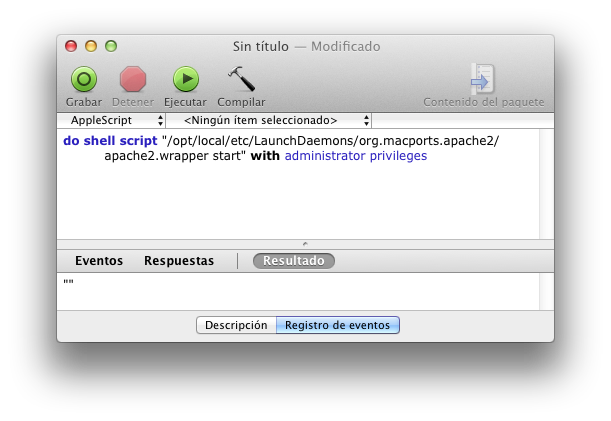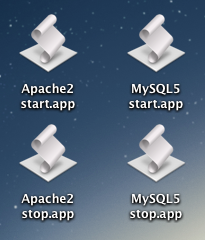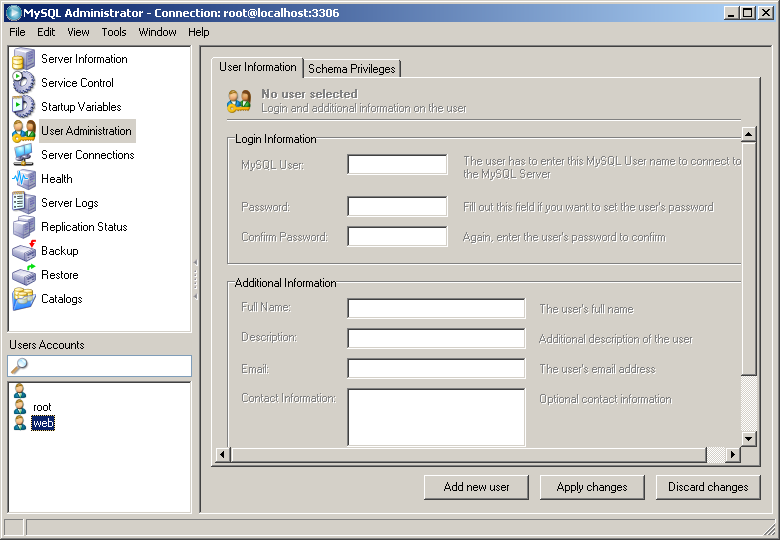May be you installed MySQL 5 and you are not able to change user information, schema privileges and resources for your MySQL users using the MySQL Administrator. You select “User Administration” then a “User Account” but it keeps saying “No user selected” like in this capture:
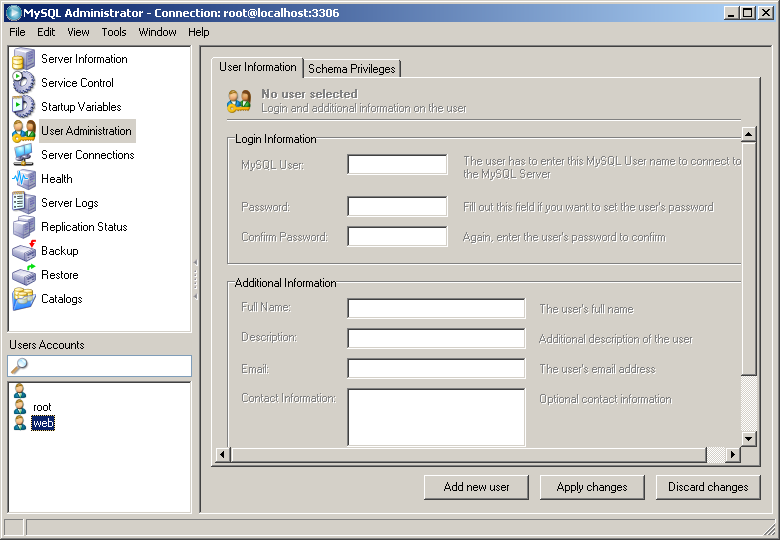
It may be caused because your mysql database doesn’t have the user_info table. Run this in MySQL Query Browser or in the MySQL terminal to create the user_info table and the problem should be fixed.
DROP TABLE IF EXISTS `mysql`.`user_info`;
CREATE TABLE `mysql`.`user_info` (
`User` varchar(16) COLLATE utf8_bin NOT NULL,
`Full_name` varchar(60) COLLATE utf8_bin DEFAULT NULL,
`Description` varchar(255) COLLATE utf8_bin DEFAULT NULL,
`Email` varchar(80) COLLATE utf8_bin DEFAULT NULL,
`Contact_information` text COLLATE utf8_bin,
`Icon` blob,
PRIMARY KEY (`User`),
KEY `user_info_Full_name` (`Full_name`)
) ENGINE=MyISAM DEFAULT CHARSET=utf8 COLLATE=utf8_bin COMMENT='Stores additional user information';
People upgrading to MySQL 5 from other versions have solved this problem by executing the following command inside bin folder of MySQL installation directory:
mysqlcheck --check-upgrade --all-databases --auto-repair
And then running the mysql_fix_privilege_tables.sql script. You have to login to MySQL as root on the mysql database running this command from the bin folder of MySQL installation directory:
mysql -u root -p mysql
Type root’s password when asked and then run this in the MySQL terminal:
SOURCE ../scripts/mysql_fix_privilege_tables.sql;
If you don’t have the mysql_fix_privilege_tables.sql file in the scripts folder (or you don’t have that folder at all), download a zip archive noinstall version of MySQL, extract it and search that file. Or you can just download the file from here: mysql_fix_privilege_tables.sql.zip. Don’t forget unzipping it and copying it to your scripts folder inside the MySQL installation directory.
Once the script is completed restart your MySQL server.
Source: http://bugs.mysql.com/bug.php?id=25515